Linode
Log in to Your Linode Account
Go to Linode's website and log in with your account credentials.
Navigate to API Section
After logging in, click on your Account Name in the top-right corner of the dashboard.
From the dropdown menu, select API Tokens.
Or click to open Linode API Tokens Page.
Create Personal Access Token
Click on the "Create Personal Access Token" button.
Enter a Label for your token (e.g., "SitesPanel Integration").
Set Expiration to Never or choose a specific expiration time based on your preferences.
Set Access:
Enable Read/Write Access for Firewalls and Linodes.
Set No Access or Read-Only for all other permissions.
Once configured, click Create Token.
After creating the token, copy it immediately. You will not be able to view it again later.
Setup Credential
Open the Credential Create Page.
Fill out the following fields:
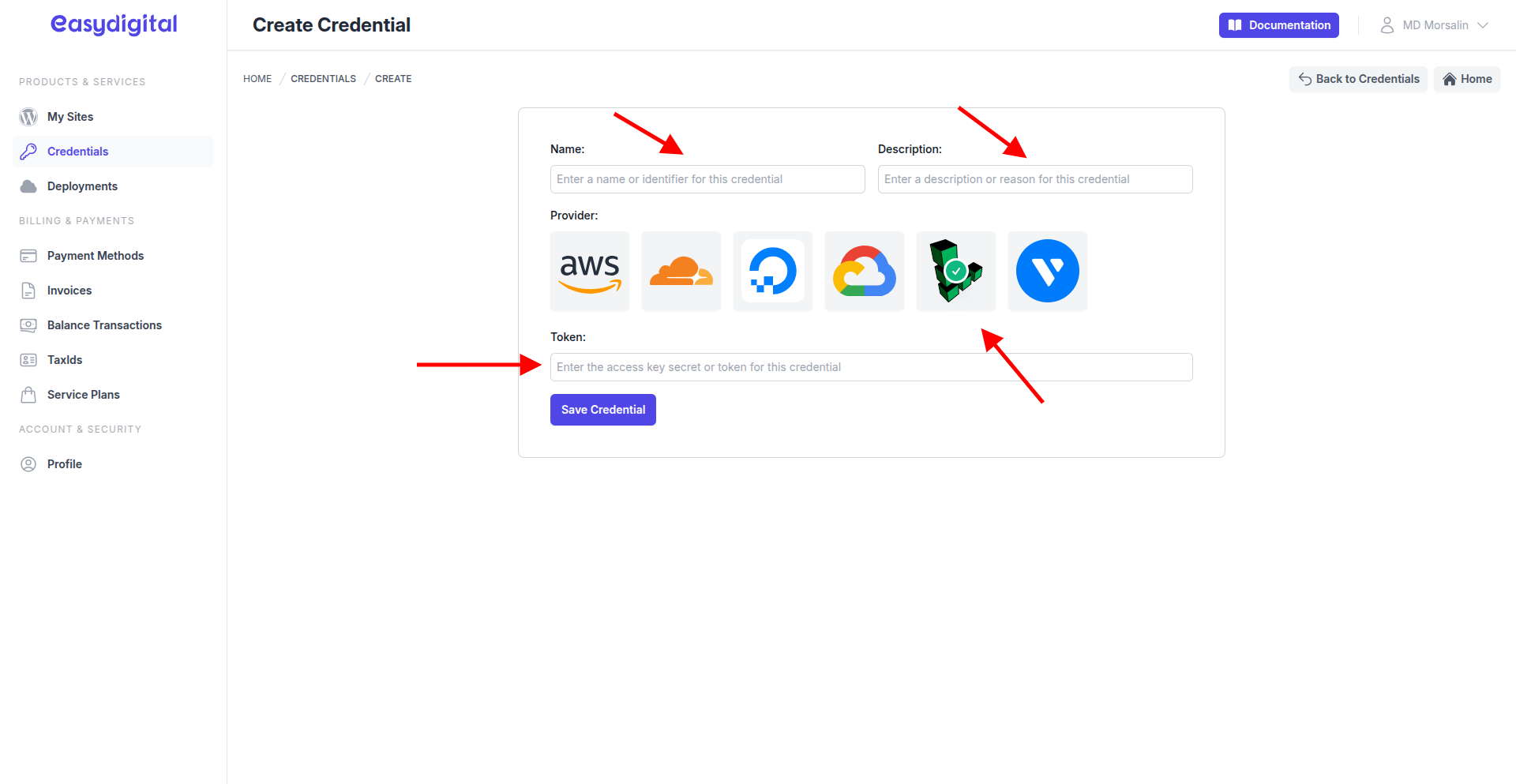 |
|---|
Field | Description | Type |
|---|---|---|
Name | Name for the credential (e.g., "linode-cloud-credential-123"). | String |
Description | Description for the credential (e.g., "Used for automatic deployment"). | String |
Provider | Select Linode by clicking on the Linode logo. | Enum (Click on the Linode logo) |
Token | Paste the Linode Personal Access Token you copied earlier. | String (Paste the Linode API token here) |