Vultr
Log in to Your Vultr Account
Go to Vultr's website and log in with your account credentials.
Navigate to API Section
After logging in, click on your Account Name in the top-right corner of the dashboard.
From the dropdown menu, select API.
Or click to open Vultr API Section Page
Create Personal Access Token
If you have never enabled the API, click the "Enable API" button to enable it.
In the access control, make sure you allow All IPV4 or set up "34.105.192.228/32" as the allowed IP.
Setup Credential
Open the Credential Create Page.
Fill out the following fields:
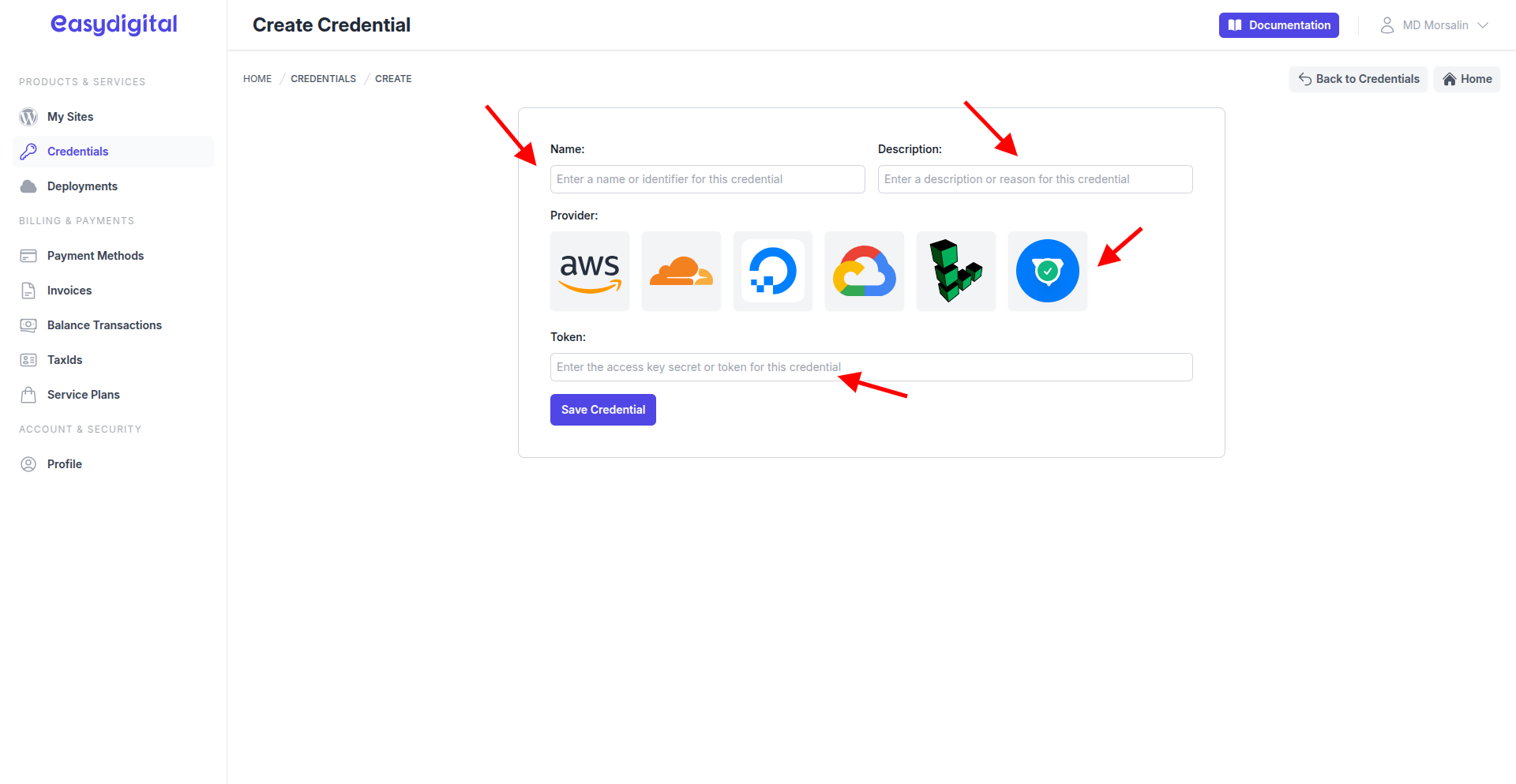 |
|---|
Field | Description | Type |
|---|---|---|
Name | Name for the credential (e.g., "vultr-cloud-credential-123"). | String |
Description | Description for the credential (e.g., "Used for automatic deployment"). | String |
Provider | Select Vultr by clicking on the Vultr logo. | Enum (Click on the Vultr logo) |
Token | Paste the Vultr Personal Access Token you created earlier. | String (Paste the Vultr API token here) |