Generate wp-config.php
After downloading WordPress, you’ll need to set up the database in the wp-config.php file. To make this process straightforward, we provide four flexible options:
Fully Automated
New Database
Existing Database
Remote Database
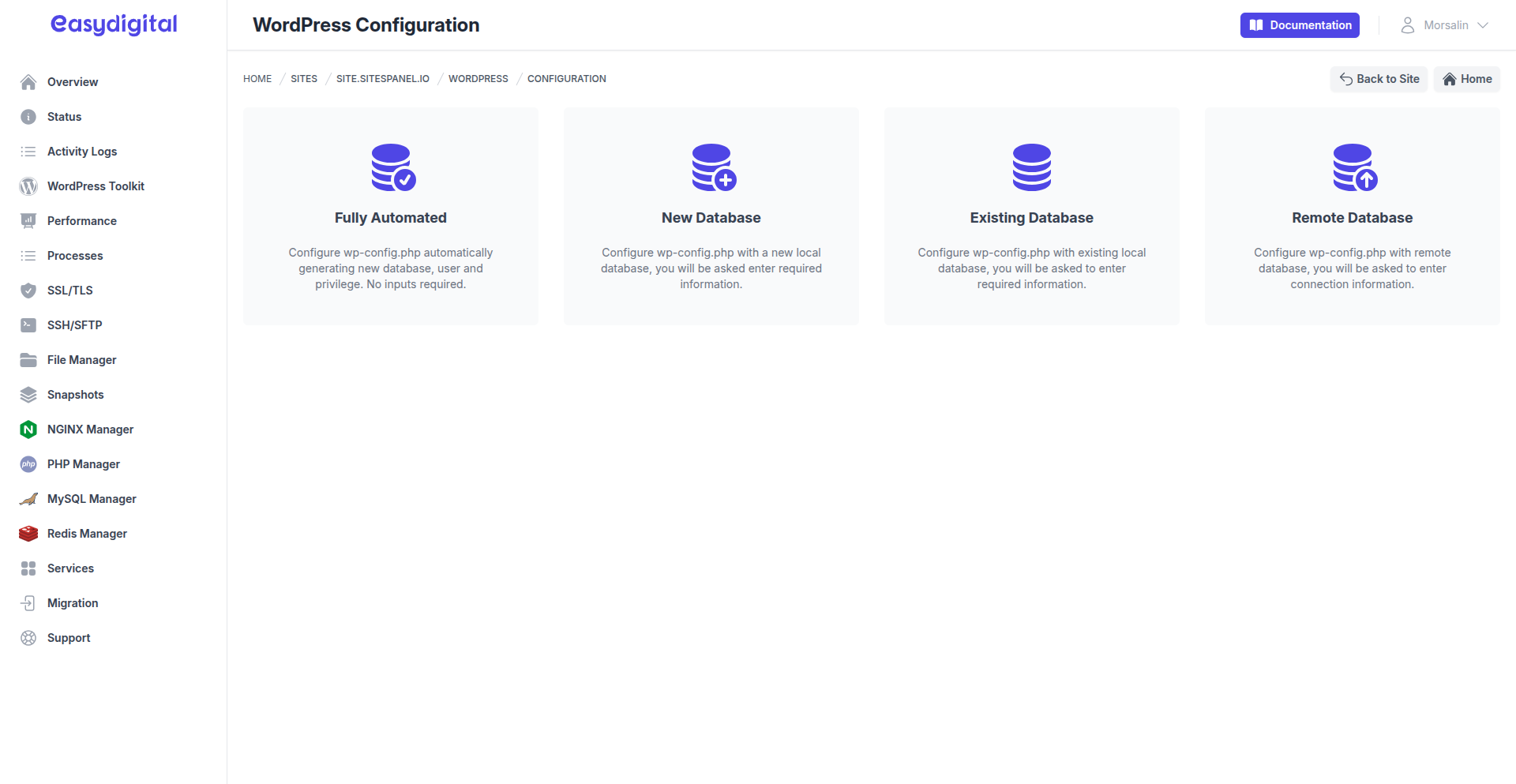 |
|---|
Fully Automated
The Fully Automated method streamlines the process entirely. We will automatically create a local MySQL database, a user, and assign the necessary privileges. Then, we’ll configure the wp-config.php file with the appropriate database credentials, eliminating any manual input.
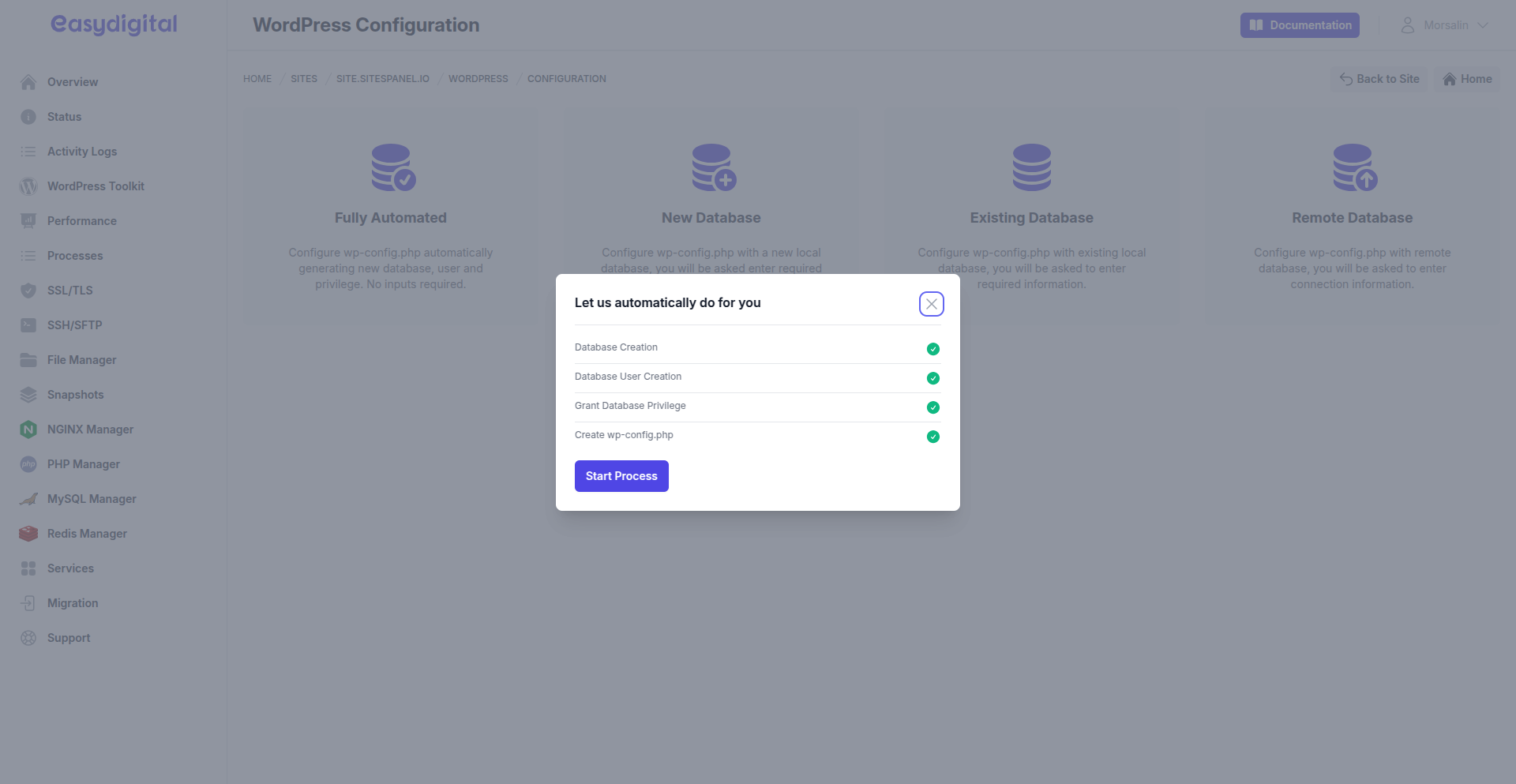 |
|---|
New Database
The New Database method is similar to the fully automated setup but gives you control to specify a custom database name, username, and password. This approach is ideal for users who prefer a personalized database configuration.
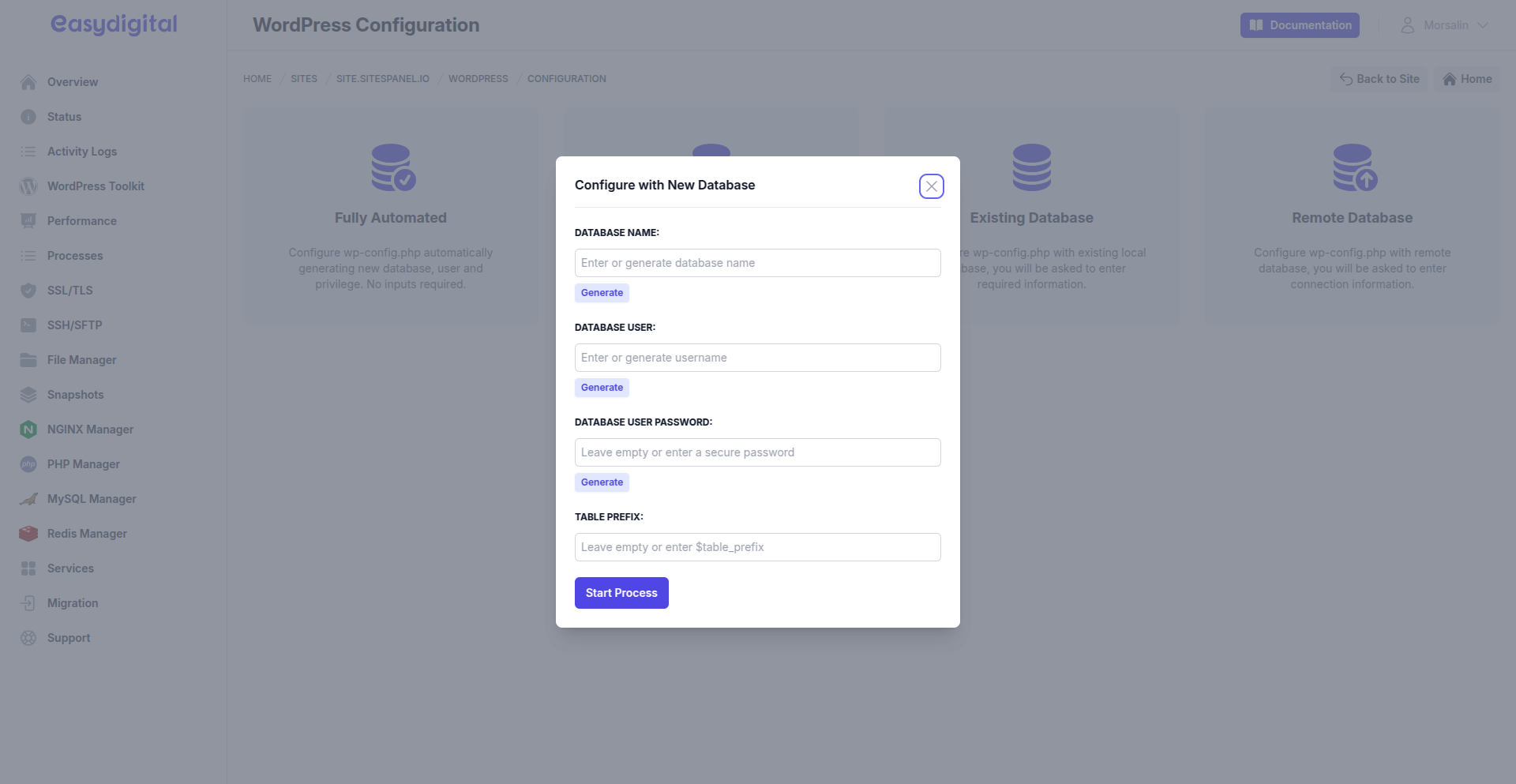 |
|---|
Existing Database
The Existing Database method allows you to link a database that you’ve already created manually using the MySQL Manager. Simply select your pre-existing database, and we’ll handle the wp-config.php configuration.
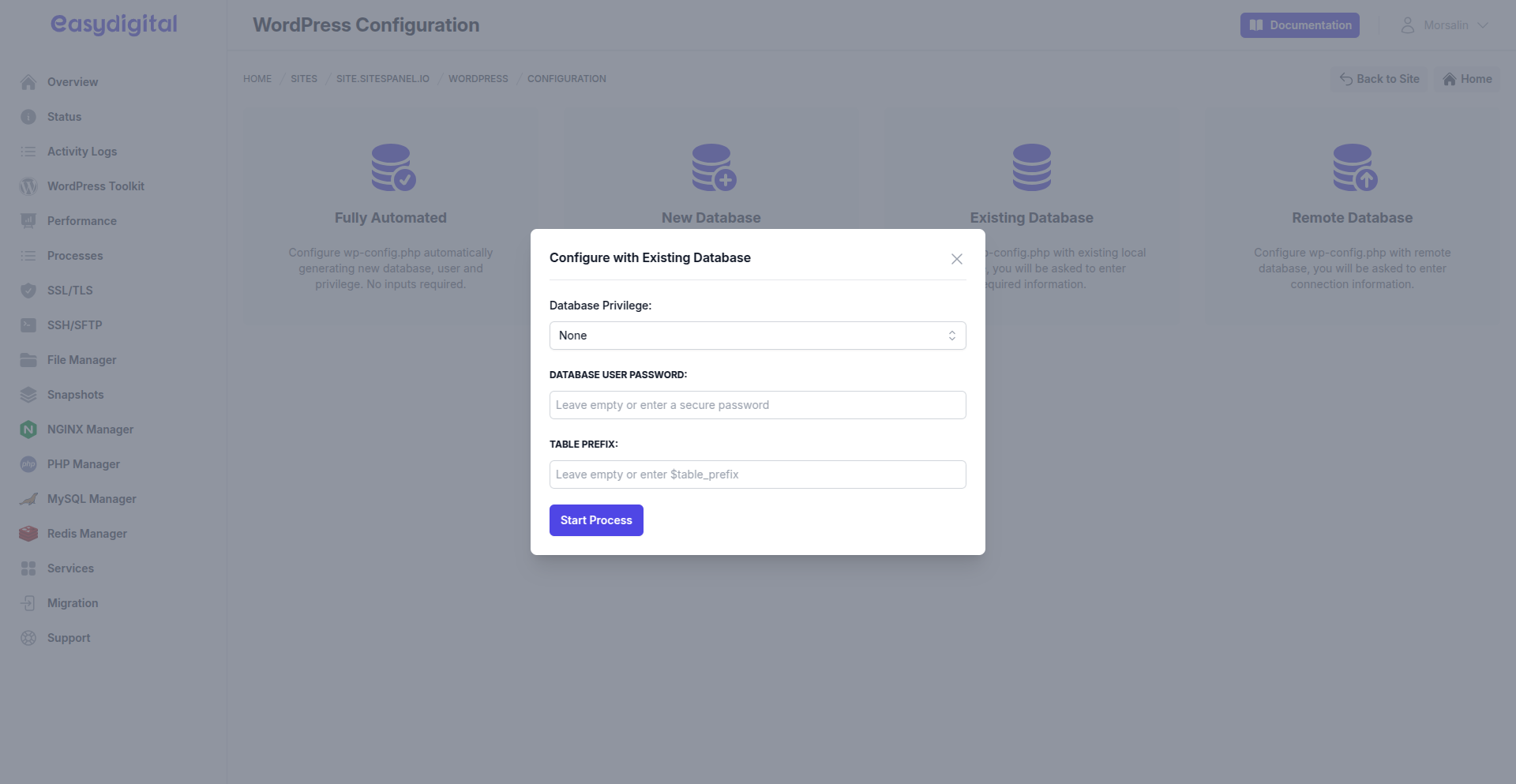 |
|---|
Remote Database
The Remote Database method enables you to connect WordPress to a database hosted on a separate server, such as Google Cloud SQL, Amazon RDS, or any other external database service. Simply provide the remote server’s credentials, and we’ll configure the wp-config.php file accordingly.
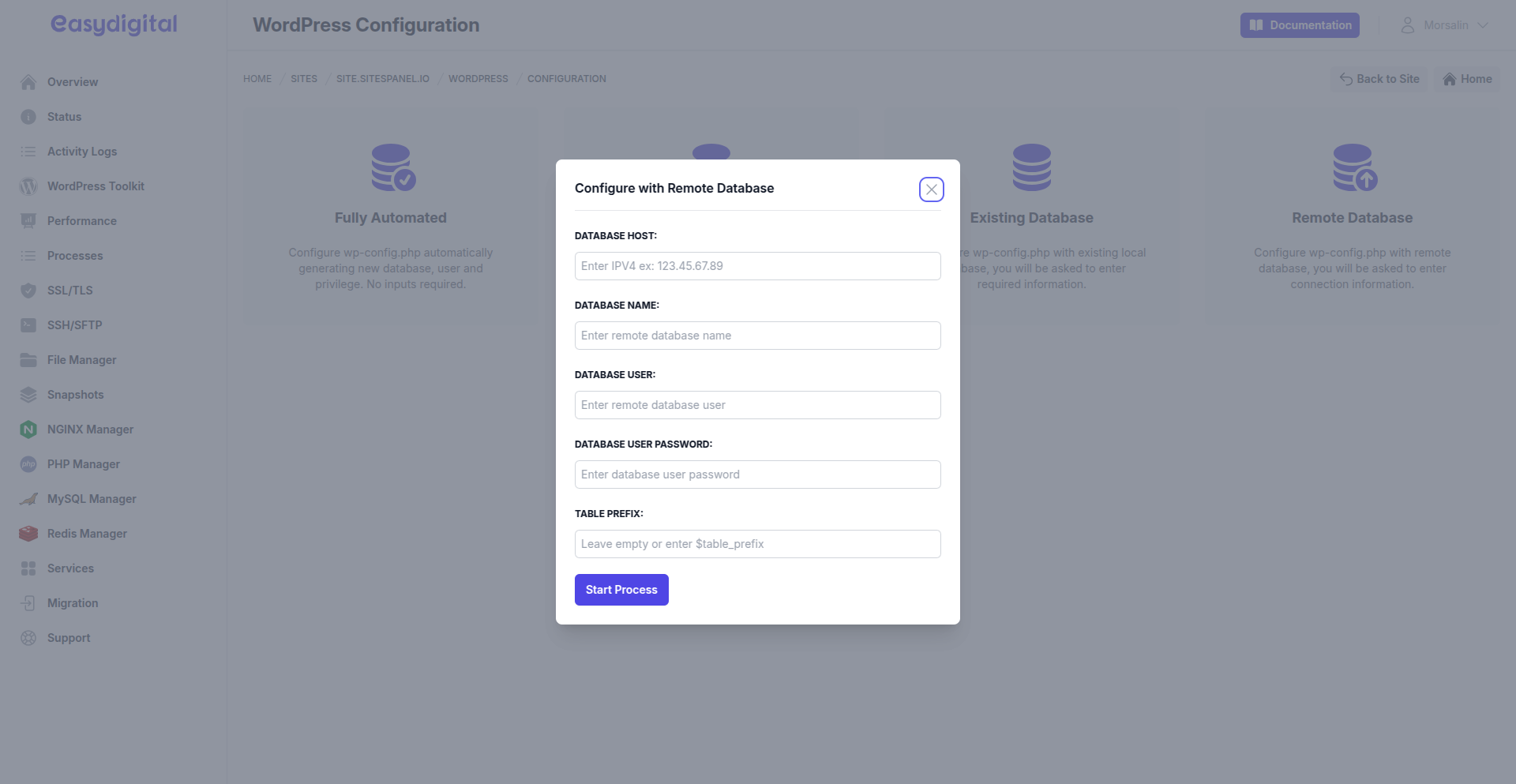 |
|---|
Additional Information
We do not store database credentials on our servers.
You can switch between these methods anytime by deleting the
wp-config.phpfile and reconfiguring it.If you encounter issues with database connectivity, reach out via live chat for assistance.
Choose the method that best fits your setup and enjoy a hassle-free WordPress configuration experience.