Status
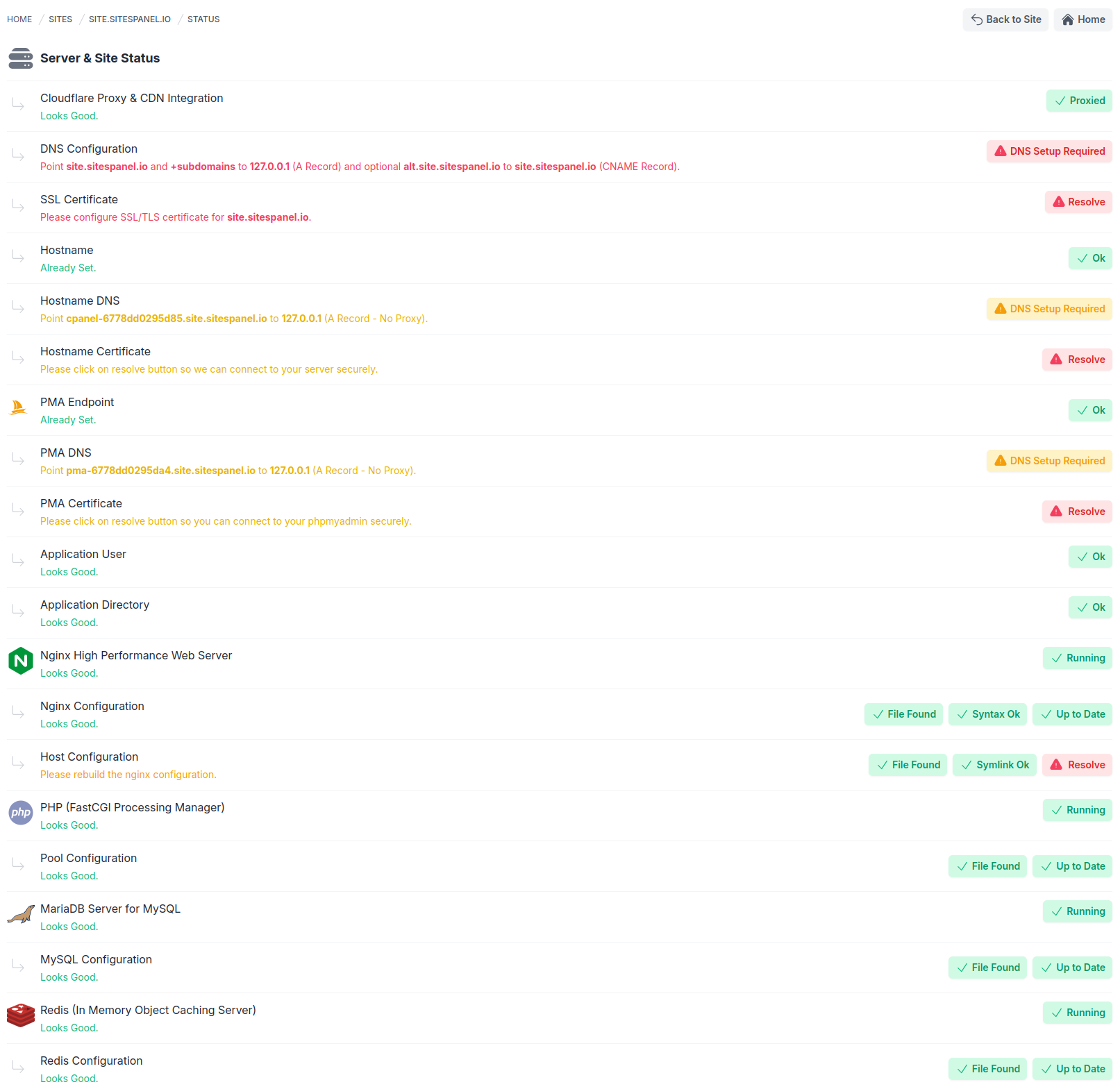 |
|---|
The Site Status page provides a comprehensive overview of all the components required to ensure your site operates smoothly. It helps you monitor and resolve issues efficiently. Below is an in-depth explanation of each section:
Cloudflare Proxy & CDN Integration
This section displays whether your domain is pointed to Cloudflare nameservers. If it is, it will show as Proxied; otherwise, a Recommended label will appear. While Cloudflare is optional, we highly recommend it for improved DNS management, security, and optimization for your WordPress site. You can proceed without it, but we are working on introducing advanced Cloudflare integrations to further enhance functionality.
DNS Configuration
This section verifies if your domain points to the server’s IPv4 address. If not, you will be prompted to create a DNS A record for your domain and subdomains. For users with proxy services like Cloudflare, an alt.your-domain.com record bypassing the proxy may be required to confirm that your domain resolves correctly. When properly configured, the message "Looks Good" with an OK badge will appear. If using a proxy, you can choose to ignore the warning, though it may expose your IPv4 address publicly.
SSL Certificate
This section checks if your site has a valid SSL/TLS certificate. If none is detected, you’ll see a Resolve button to redirect you to the SSL/TLS management page. Once a certificate is added, the message "Looks Good" with an OK badge will confirm proper configuration.
Hostname
The hostname enables sitespanel.io to securely connect to your machine using SSL/TLS. By default, an auto-generated hostname is assigned, but you can modify it anytime. If configured, it will display Already Set with an OK badge; otherwise, you’ll be prompted to set one up.
Hostname DNS
After setting a hostname, you must configure its DNS record. If properly configured, a success message and OK badge will appear. Otherwise, a DNS Setup Required badge will notify you to update the record.
Hostname Certificate
Once the hostname DNS is configured, our system will acquire an SSL/TLS certificate from Let's Encrypt. If successful, a success message and OK badge will display. Otherwise, a Resolve button will appear to initiate certificate installation.
PMA Endpoint
This section ensures the secure configuration of a phpMyAdmin (PMA) endpoint. Accessible via the WordPress Toolkit > Database page, you can log in with WordPress database credentials. If configured, it will show Already Set with an OK badge; otherwise, you’ll be prompted to set it up.
PMA DNS
You must configure a DNS record for the PMA endpoint. Proper configuration will display a success message and OK badge; otherwise, a DNS Setup Required badge will appear.
PMA Certificate
Once PMA DNS is configured, the system will acquire an SSL/TLS certificate from Let's Encrypt. A valid certificate will display a success message and OK badge. If not, a Resolve button will allow you to initiate certificate installation.
Application User
This section verifies whether a unique Linux user has been created for your site. If not, an error message with a * Resolve* button will appear. A successful setup will display a success message and OK badge.
Application Directory
This section checks if a unique directory is created for your site’s files. If missing, an error message with a * Resolve* button will appear. Once configured, it will show a success message and OK badge.
Nginx High Performance Web Server
This section ensures NGINX is running correctly. If issues are detected, an error message with a Resolve button will appear, providing an automated solution.
Nginx Configuration
This section checks the existence, syntax, and currency of the NGINX configuration file. Issues are flagged with a * Resolve* button to fix them automatically.
Host Configuration
This verifies the host-specific configuration file and symlink. If errors are found, a Resolve button will address them to ensure proper functionality.
PHP (FastCGI Processing Manager)
Similar to NGINX, this section ensures the PHP service is running. If not, an error message with a Resolve button will appear.
Pool Configuration
This verifies the existence and currency of the PHP pool configuration file. If issues are detected, a Resolve button allows for automatic resolution.
MariaDB Server for MySQL
This section ensures the MariaDB server is active. If issues are found, an error message with a Resolve button will address them automatically.
MySQL Configuration
This verifies the presence and currency of the MySQL configuration file. If errors occur, a Resolve button will fix them.
Redis (In-Memory Object Caching Server)
Similar to NGINX, this section ensures Redis is running. Issues are flagged with an error message and a Resolve button for automatic repair.
Redis Configuration
This checks if the Redis configuration file exists and is up to date. Any errors are addressed via a Resolve button for seamless correction.