Migration
We are committed to simplifying processes, which is why we’ve developed an intuitive tool to automate the migration of any WordPress website. With our migration tool, you can easily migrate from any hosting provider, provided you meet a few basic requirements.
Prerequisites
Before proceeding, ensure the following:
SSH Access: Remote server must have SSH enabled.
WP-CLI: Installed and accessible on the remote server.
WordPress Path: Full installation path to the WordPress site on the remote server.
Setting Up SSH Credentials
Navigate to the Site's SSH/SFTP Page on your dashboard.
Copy the local SSH public key from the page.
Paste the key into the remote server user’s
~/.ssh/authorized_keysfile.Once this is done, you’re ready to begin the migration process.
Running the Migration
On the Migration page of the dashboard, fill in the following fields:
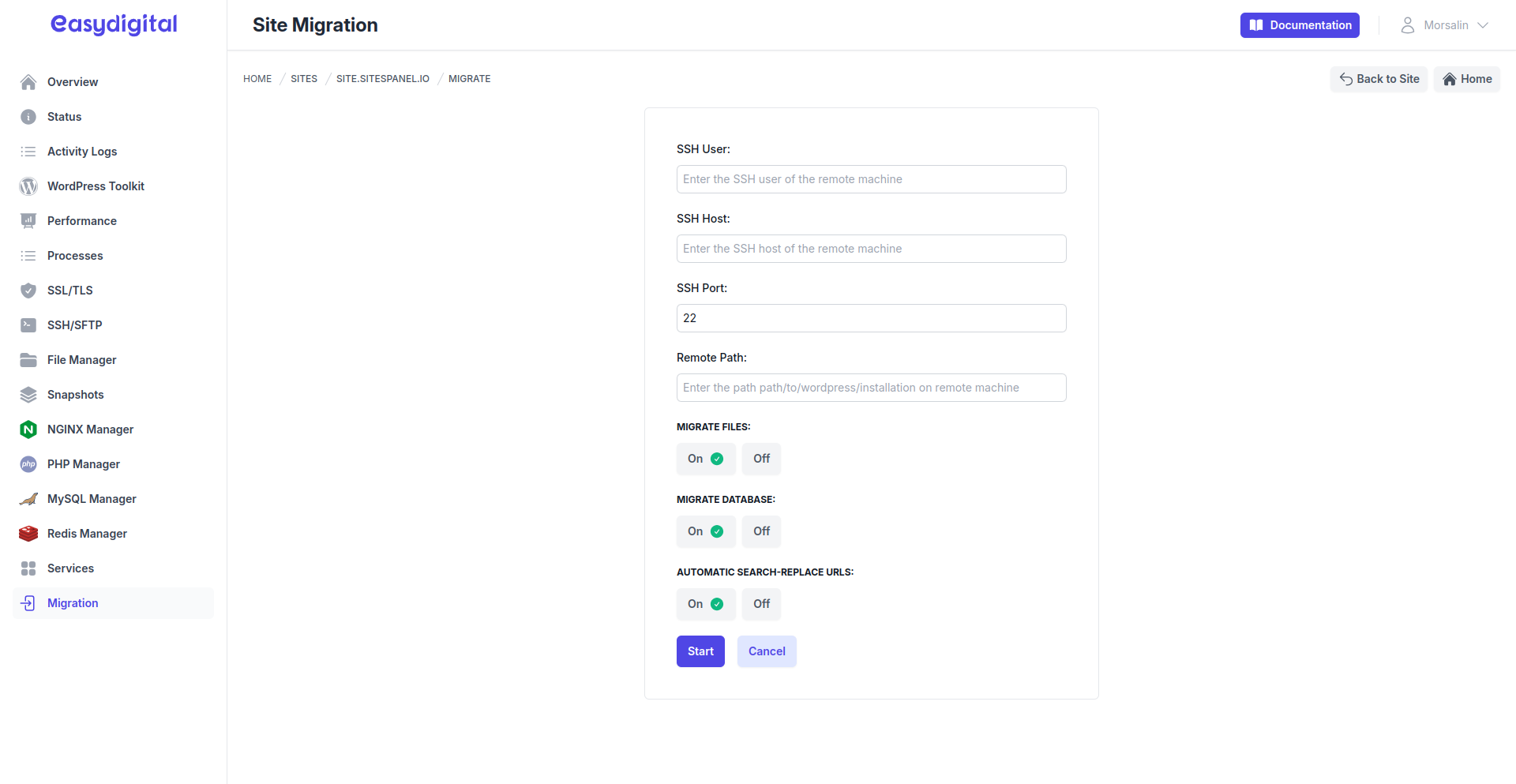 |
|---|
Field | Description | Type |
|---|---|---|
SSH User | The username for the remote server’s Linux user. | String |
SSH Host | The IPv4 address of the remote server. | String |
SSH Port | The SSH port on the remote server (default is | Integer |
Remote Path | Full path to the WordPress installation (e.g., | String |
Migrate Files | Enable if you want to transfer WordPress files. Disable to skip file migration. | Boolean |
Migrate DB | Enable if you want to transfer the WordPress database. Disable to skip database migration. | Boolean |
Search Replace | Enable if you want to update domain names in the database during the migration process. | Boolean |
Starting the Migration
Once all fields are completed:
Click the Start button to begin the migration.
Do not close the window during the process, as migration can take time, especially for larger sites.
Troubleshooting
For larger sites, errors may occur due to server resource constraints or configuration.
If you encounter issues, reach out to us via live chat for assistance. We’ll be happy to help you complete your migration.